How to use drone deploy – How to use DroneDeploy? It’s easier than you think! This guide walks you through everything from setting up your account and connecting your drone to planning missions, processing data, and sharing your amazing aerial results. We’ll cover all the essential features and even touch on some advanced techniques to help you get the most out of this powerful platform.
Whether you’re a seasoned pro or just starting out, we’ve got you covered.
DroneDeploy simplifies the entire drone workflow, from pre-flight planning to post-flight analysis. Learn how to leverage its intuitive interface to create detailed flight plans, monitor your drone’s progress in real-time, and process high-quality aerial imagery into actionable insights. We’ll explore different flight modes, data processing options, and collaboration tools, equipping you with the skills to efficiently capture and analyze data for a variety of applications.
Getting Started with DroneDeploy
DroneDeploy simplifies drone data acquisition and analysis. This section covers account creation, drone connection, and flight parameter setup, providing a solid foundation for your drone mapping projects.
DroneDeploy Subscription Plans
DroneDeploy offers various subscription plans catering to different needs and budgets. These typically range from basic plans suitable for individual users with limited flight needs to enterprise-level plans with advanced features and team collaboration tools. Key differences usually lie in the amount of data storage, the number of users allowed, the availability of advanced processing options (like high-resolution orthomosaics or 3D models), and access to premium support.
Check the DroneDeploy website for the most up-to-date pricing and feature comparisons.
Creating a DroneDeploy Account
- Visit the DroneDeploy website and click on “Sign Up.”
- Enter your email address and create a strong password.
- Complete the registration form with your necessary information.
- Check your email inbox for a verification link and click on it to activate your account.
Connecting Your Drone to DroneDeploy
Connecting your drone depends on the drone model. Generally, you’ll need to download the DroneDeploy mobile app (available for iOS and Android), then follow these steps:
- Open the DroneDeploy app and log in with your credentials.
- Select your drone type from the list of compatible drones.
- Follow the app’s on-screen instructions to establish a connection, often involving enabling Bluetooth or Wi-Fi.
- Authorize DroneDeploy to access your drone’s data and controls (this may vary depending on your drone’s firmware).
Setting Up Drone Flight Parameters
Proper flight parameter setup ensures safe and efficient data acquisition. Key settings include:
- Altitude: Determine the appropriate altitude based on your project’s requirements and the drone’s capabilities. Higher altitudes cover larger areas but reduce image resolution.
- Sidelap and Frontlap: These settings control the overlap between consecutive images. Sufficient overlap (typically 70-80% sidelap and 60-70% frontlap) is crucial for accurate processing and 3D model generation.
- Flight Speed: Choose a speed that balances data acquisition efficiency with image quality. Slower speeds generally result in better image quality.
- Camera Settings: Configure your camera settings (e.g., ISO, shutter speed) for optimal image clarity and exposure, considering lighting conditions.
Planning Your Drone Missions in DroneDeploy

Effective mission planning is crucial for successful drone operations. This section covers designing flight plans, defining boundaries, and selecting appropriate flight modes.
Designing a Sample Flight Plan
Let’s design a flight plan for a construction site inspection. First, import the site’s map or aerial imagery into DroneDeploy. Then, define the area of interest (AOI) by drawing a polygon around the construction site. Set the desired altitude, sidelap, frontlap, and flight speed. DroneDeploy will automatically generate a flight path optimizing coverage and minimizing flight time.
You can adjust the flight path manually if needed, ensuring all critical areas are captured.
Defining Accurate Flight Boundaries, How to use drone deploy
Precise flight boundaries are essential for safe and efficient operations. Inaccurate boundaries can lead to the drone flying into obstacles or missing critical areas. Use high-resolution imagery or accurate maps to define boundaries. DroneDeploy allows you to visually inspect and adjust boundaries before initiating the flight.
Comparing DroneDeploy Flight Modes
DroneDeploy offers various flight modes, each suitable for different tasks. Automatic modes simplify flight planning and execution, while manual modes provide more control. The best mode depends on the project’s complexity and the user’s experience.
- Automated Flight: DroneDeploy automatically plans and executes the flight, simplifying the process for less experienced users.
- Manual Flight: Offers more control over the drone’s movements, allowing for precise data acquisition in complex environments.
Automated vs. Manual Flight Planning
| Feature | Automated | Manual |
|---|---|---|
| Ease of Use | High | Low |
| Efficiency | High | Low |
| Flexibility | Low | High |
| Precision | Moderate | High |
Executing and Monitoring Drone Flights
This section details the pre-flight checklist process, flight initiation, monitoring, and troubleshooting common issues.
Getting started with drone mapping? Planning your flights and processing the data can seem tricky, but it’s easier than you think! Check out this awesome guide on how to use DroneDeploy to learn the basics. From mission planning to creating stunning 3D models, this resource will walk you through the entire process of how to use DroneDeploy for professional results.
Mastering how to use DroneDeploy opens up a world of possibilities!
Uploading and Reviewing Pre-Flight Checklists
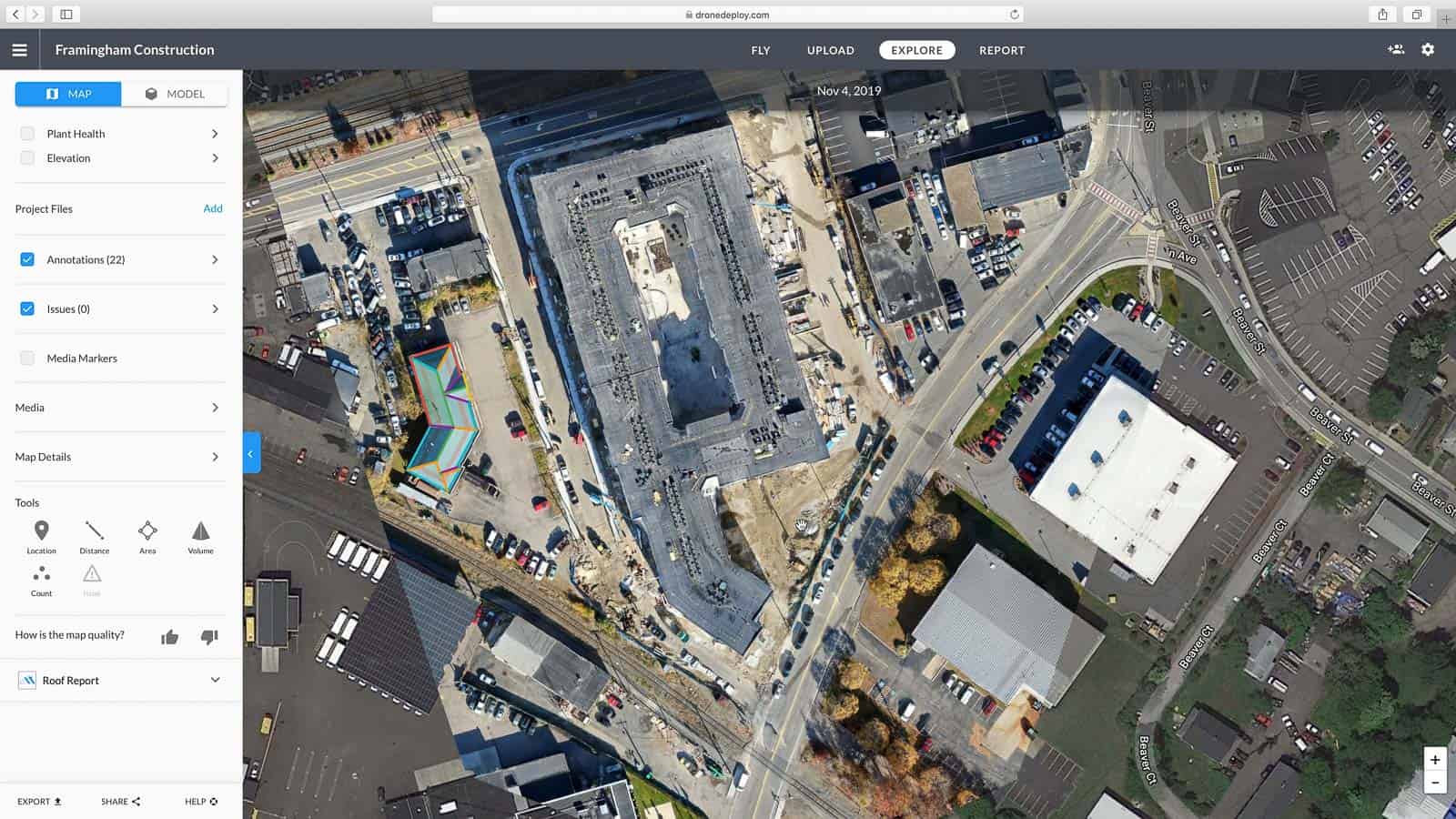
Before each flight, review and confirm all necessary pre-flight checks within the DroneDeploy app. These checklists typically include verifying battery levels, GPS signal strength, and weather conditions. You can create custom checklists tailored to your specific drone and operational requirements.
Initiating and Monitoring Drone Flights
- Ensure your drone is properly connected to the DroneDeploy app.
- Review the flight plan and ensure all parameters are correct.
- Initiate the flight from the app.
- Monitor the flight’s progress on the app’s map interface.
- Review the flight log after completion for any anomalies.
Potential Flight Issues and Mitigation
Several issues can occur during drone flights. DroneDeploy provides tools to mitigate many of these. For example, low battery warnings will alert you to land the drone. GPS signal loss might cause the flight to pause, allowing for a safe return. Wind conditions beyond the drone’s specifications will prevent flight initiation.
Troubleshooting Checklist
| Issue | Solution |
|---|---|
| GPS Signal Loss | Check for obstructions, ensure sufficient satellites are acquired. |
| Low Battery | Land the drone immediately, replace the battery. |
| Wind Conditions | Postpone the flight until conditions improve. |
| Connection Issues | Restart the drone and the DroneDeploy app, check for interference. |
Processing and Analyzing Drone Data
DroneDeploy streamlines data processing and analysis. This section covers orthomosaic and 3D model generation, image processing optimization, and measurement tools.
Data Processing Options
DroneDeploy offers various processing options, including orthomosaic creation (a georeferenced mosaic of aerial images), 3D model generation (creating a 3D representation of the area), and point cloud data extraction (a set of 3D points representing the terrain).
Generating Orthomosaics and 3D Models
- Upload your flight data to DroneDeploy.
- Select the desired processing options (orthomosaic, 3D model, etc.).
- Adjust processing settings as needed (e.g., resolution, accuracy).
- Initiate the processing; this can take time depending on the data size and processing options.
- Download the processed data once complete.
Optimizing Image Processing Settings
Optimizing processing settings depends on the application. Higher resolutions produce more detail but require more processing time and storage. For accurate measurements, higher resolutions are recommended. For quick overviews, lower resolutions may suffice.
Getting started with DroneDeploy is easier than you think! First, you’ll need to create an account and familiarize yourself with the interface. Then, check out this awesome tutorial on how to use DroneDeploy to learn about flight planning and data processing. Finally, practice flying your drone and analyzing the resulting maps; you’ll be creating professional-looking aerial imagery in no time!
Using Measurement Tools
DroneDeploy offers various measurement tools, including distance, area, and volume calculations. These tools allow for accurate measurements directly on the processed data, facilitating precise analysis and reporting.
Sharing and Collaborating on DroneDeploy Projects: How To Use Drone Deploy
DroneDeploy facilitates seamless project sharing and collaboration. This section explains data sharing, collaboration features, data export options, and report generation.
Sharing Data and Reports

Share processed data and reports with clients or team members by generating shareable links or exporting data in various formats (e.g., PDF, KML, GeoTIFF). Control access permissions to manage who can view or download the data.
Collaboration Features
DroneDeploy’s collaboration features enable teamwork. Multiple users can access and work on the same project simultaneously, improving efficiency and communication. Features like comments and annotations facilitate feedback and discussions.
Exporting Data
Export data in various formats suitable for other software applications, such as GIS software (e.g., ArcGIS, QGIS) or CAD software (e.g., AutoCAD).
Sample Report
| Measurement | Value |
|---|---|
| Site Area | 1500 sq m |
| Building Footprint | 500 sq m |
| Volume of Excavated Material | 200 cubic m |
Advanced DroneDeploy Features
DroneDeploy offers advanced features enhancing project management and data analysis. This section covers progress tracking, time-lapse generation, software integration, cloud storage, and industry-specific applications.
Advanced Features
- Progress Tracking: Monitor project progress over time using time-lapse videos or comparing data sets from different flights.
- Time-Lapse Generation: Create compelling time-lapse videos showcasing project development.
- Software Integration: Integrate DroneDeploy with other software platforms for seamless data transfer and analysis.
- Cloud Storage: Utilize secure cloud storage for your drone data, eliminating the need for local storage.
Industry Applications
- Agriculture: Monitor crop health, assess irrigation needs, and optimize yields.
- Construction: Track progress, measure volumes, and identify potential issues.
- Mining: Map terrain, monitor stockpiles, and assess safety hazards.
Visualizing DroneDeploy Data
Effective data visualization is crucial for communicating insights from your drone projects. This section covers creating compelling presentations, visualization techniques, and best practices.
Creating Compelling Presentations
Use a combination of maps, orthomosaics, 3D models, and charts to present your findings clearly and concisely. Highlight key insights and measurements with annotations and callouts. Tailor your presentation to your audience’s technical expertise.
Visualization Techniques
- Interactive Maps: Allow stakeholders to explore the data at their own pace.
- 3D Models: Provide a realistic representation of the area.
- Charts and Graphs: Summarize key measurements and trends.
Effective Data Visualization
Consider your audience when choosing visualization techniques. Use clear and concise labels, avoid overwhelming the audience with too much information, and ensure the visualizations are easily understandable.
Best Practices for Data Visualization
- Use clear and concise labels: Ensure all axes, legends, and annotations are clearly labeled.
- Choose appropriate scales: Select scales that accurately represent the data without distorting the information.
- Maintain consistency: Use a consistent color scheme and style throughout your visualizations.
- Highlight key findings: Use visual cues to emphasize important results.
Mastering DroneDeploy opens up a world of possibilities for efficient data collection and analysis. By following the steps Artikeld in this guide, you’ll be equipped to confidently plan, execute, and process drone missions, transforming raw imagery into valuable insights for your projects. Remember to explore the advanced features and continue learning to unlock DroneDeploy’s full potential and maximize your drone’s capabilities.
User Queries
What drones are compatible with DroneDeploy?
DroneDeploy supports a wide range of drones. Check their website for the most up-to-date compatibility list.
How much does DroneDeploy cost?
DroneDeploy offers various subscription plans with different features and pricing. Visit their website to explore the options.
Can I use DroneDeploy offline?
No, DroneDeploy primarily operates online. An internet connection is needed for most functions.
What kind of data can I export from DroneDeploy?
You can export various data formats, including orthomosaics, 3D models, point clouds, and reports. The exact options depend on your subscription.